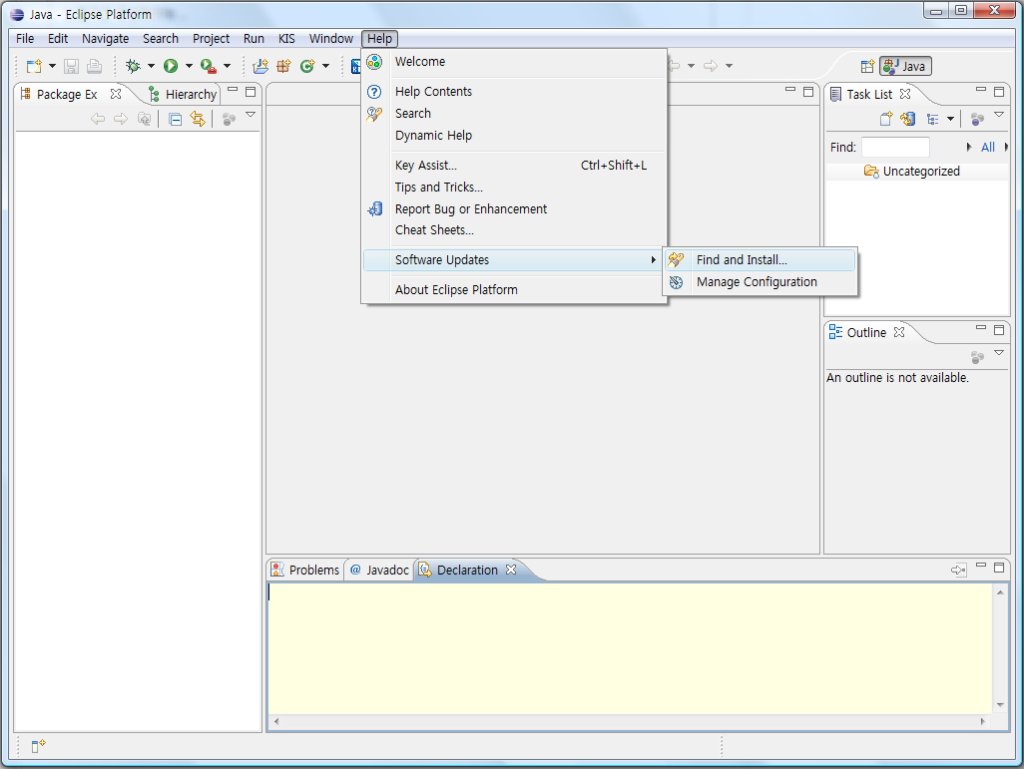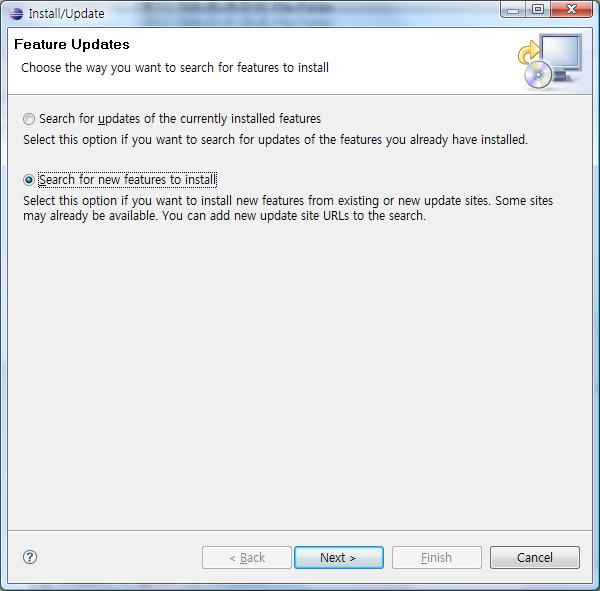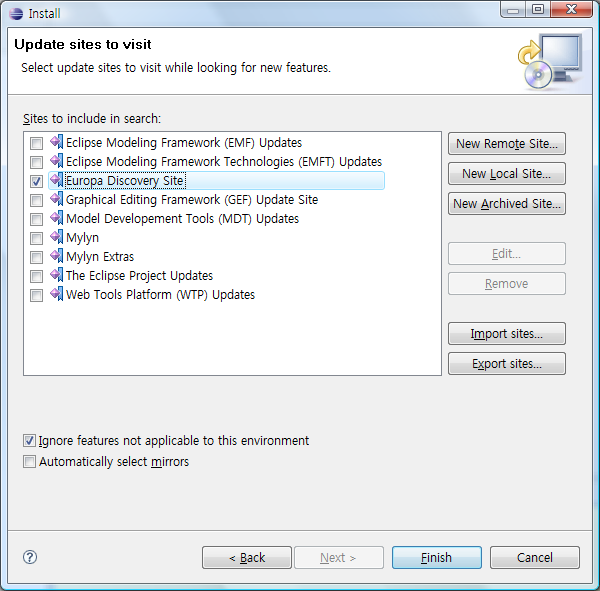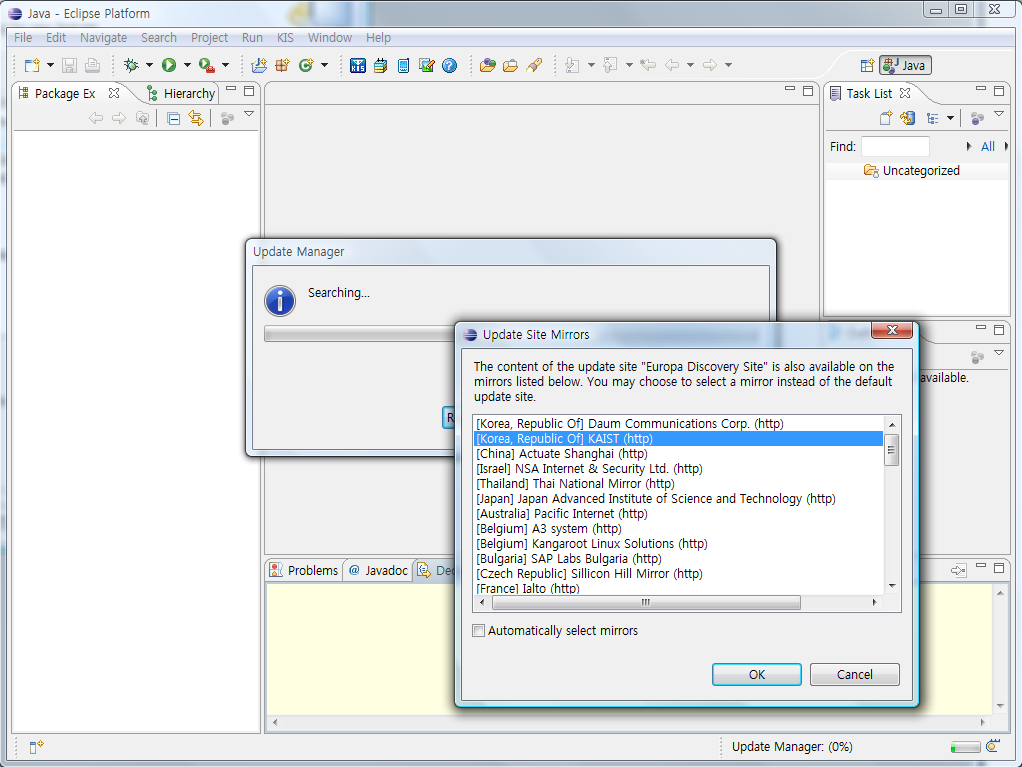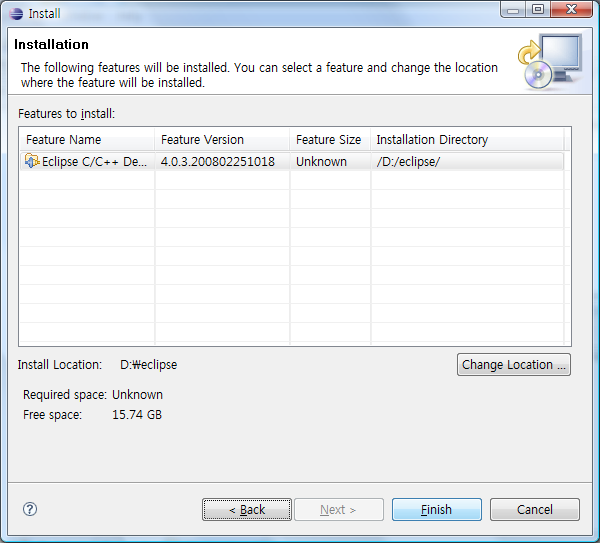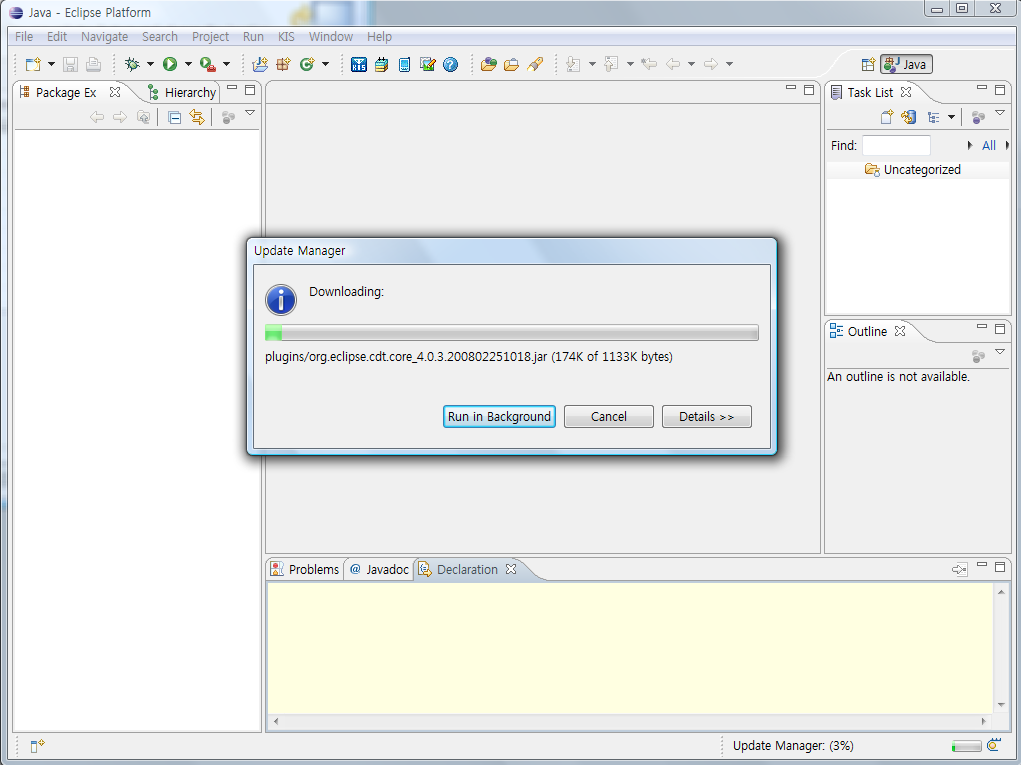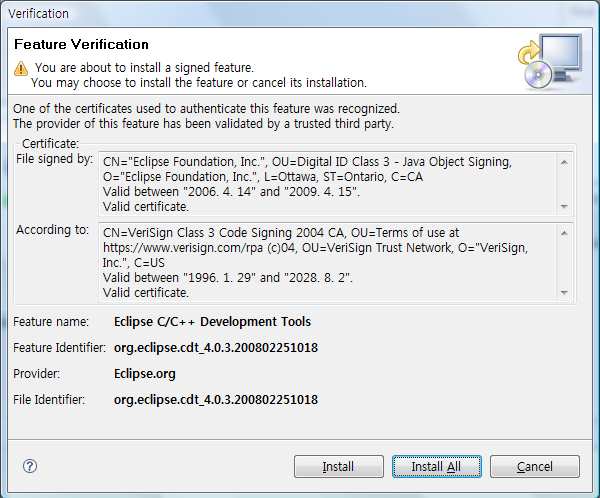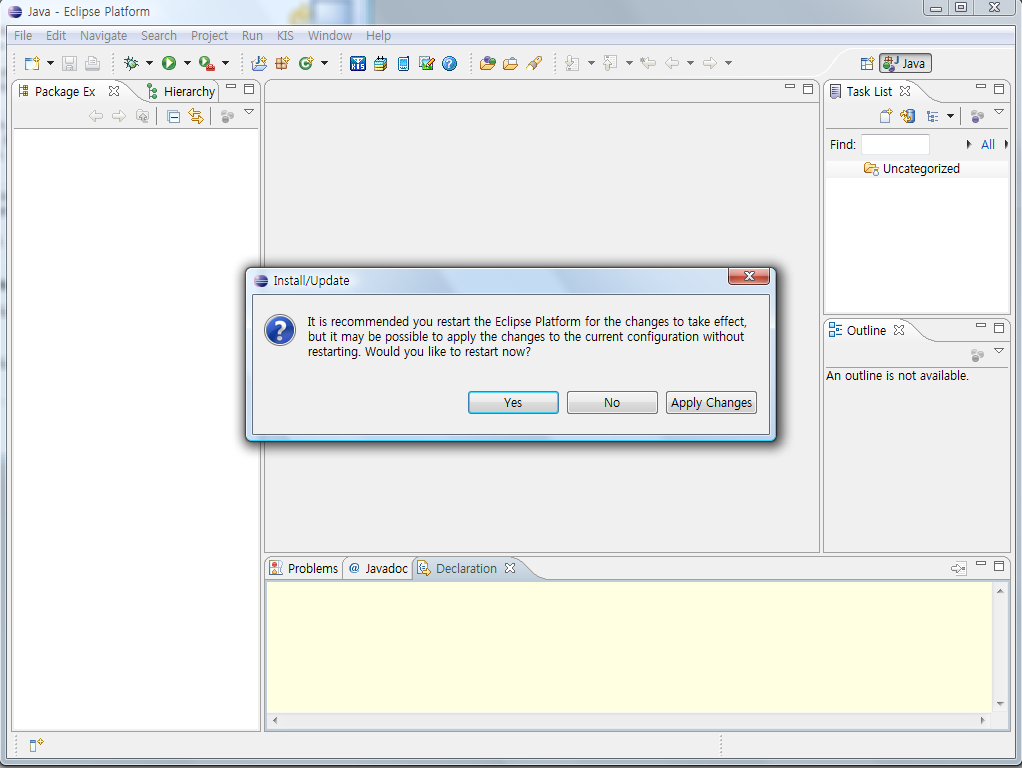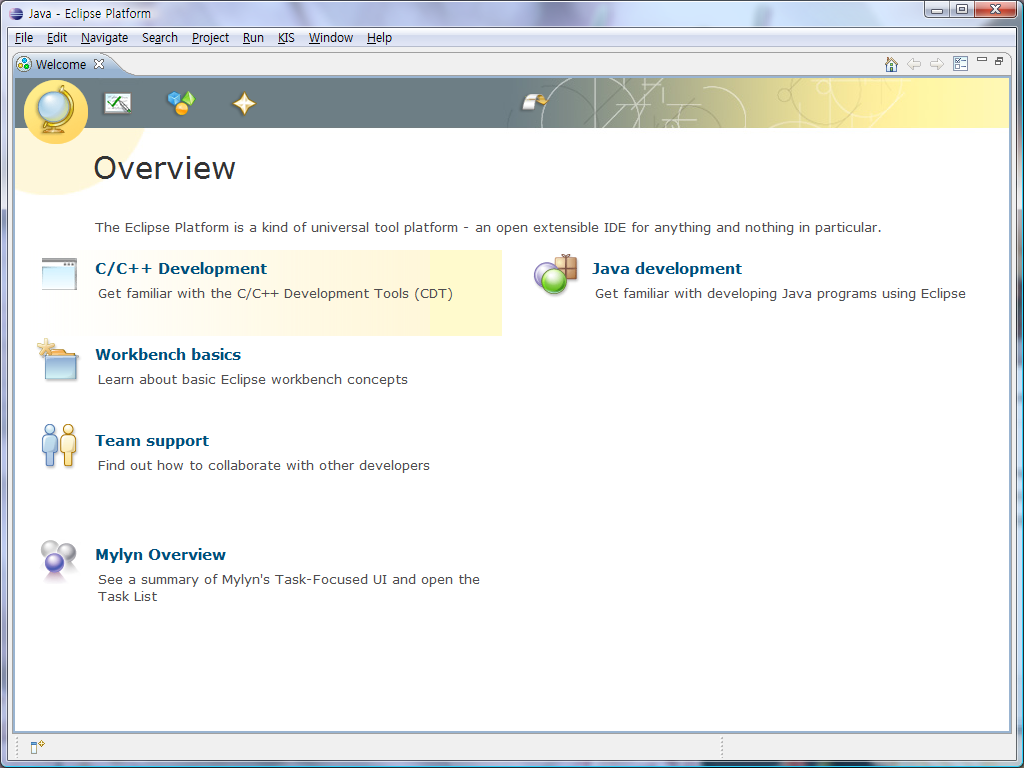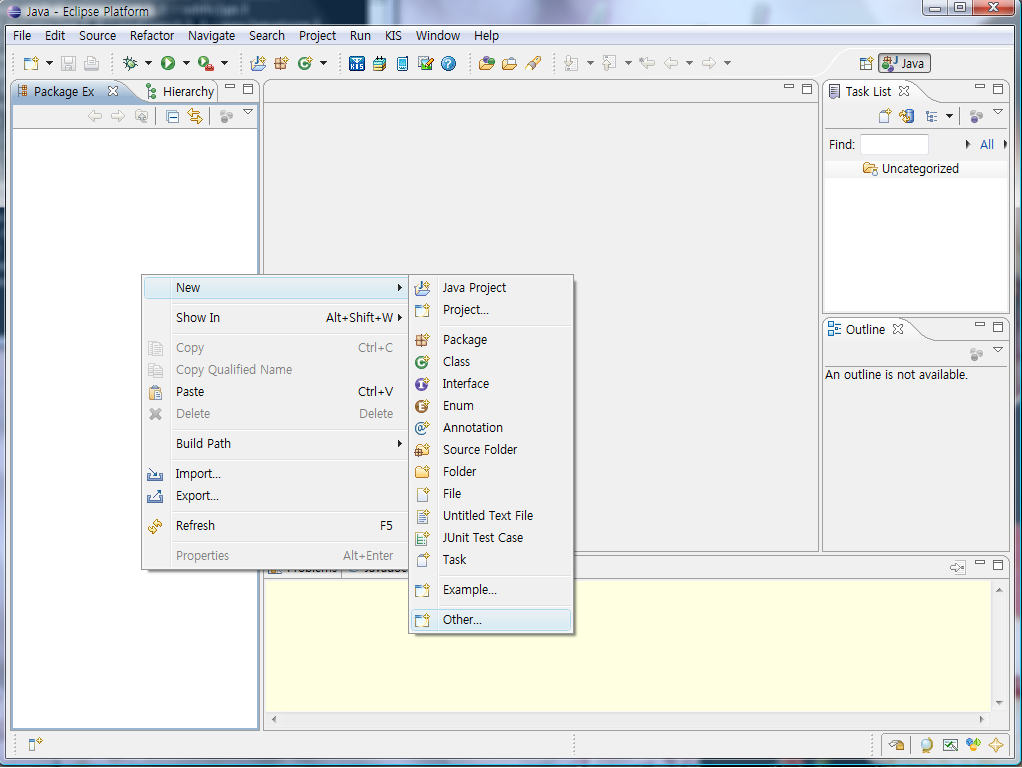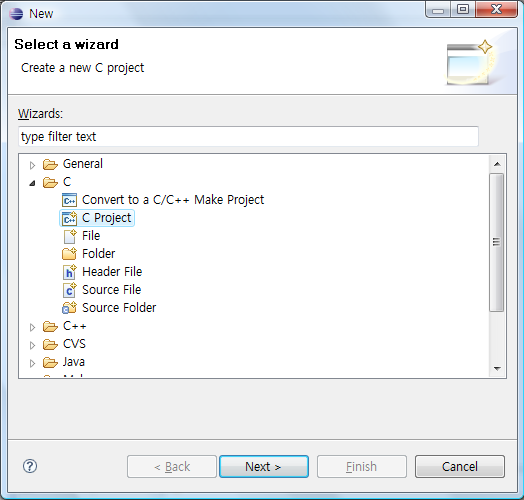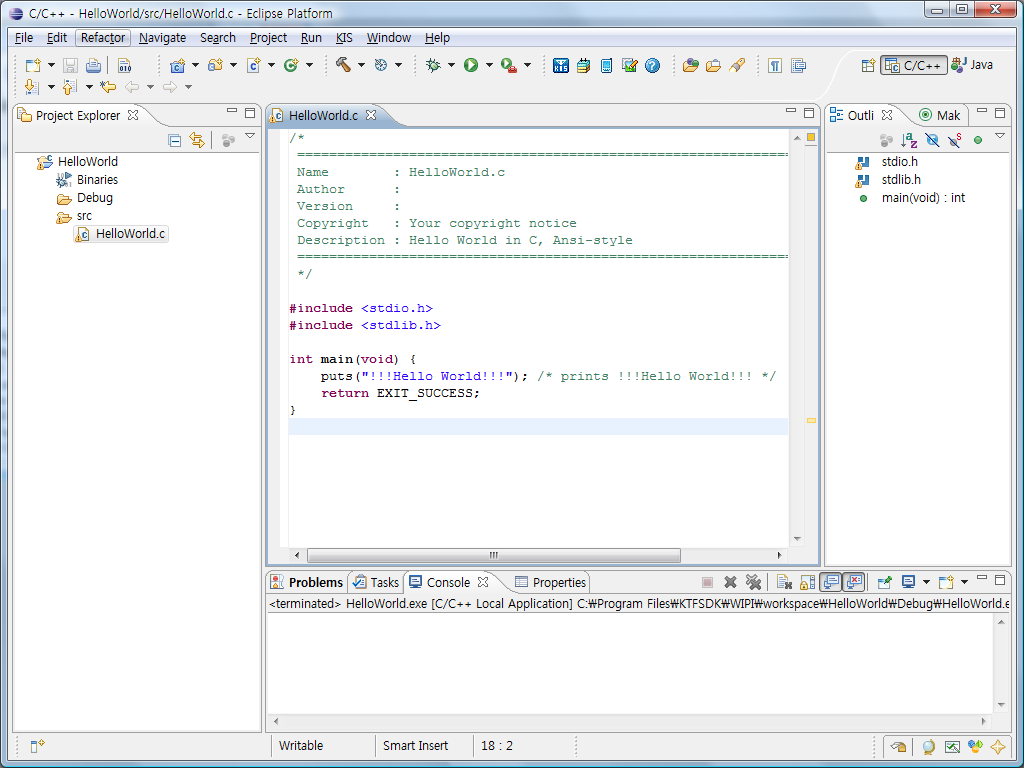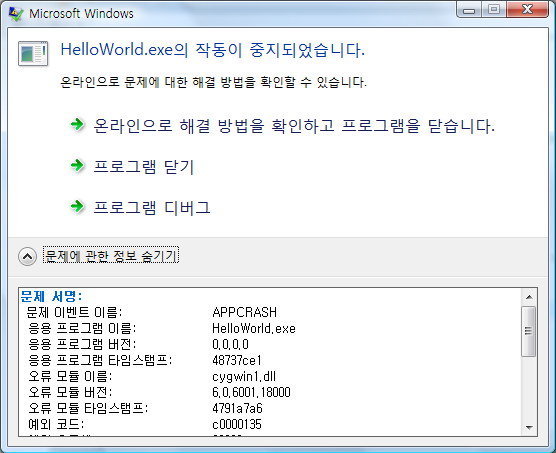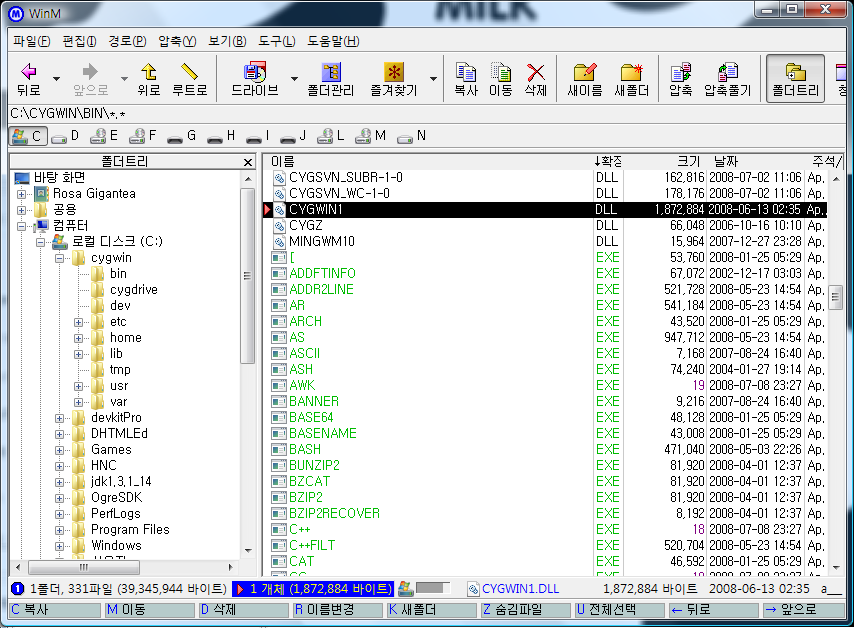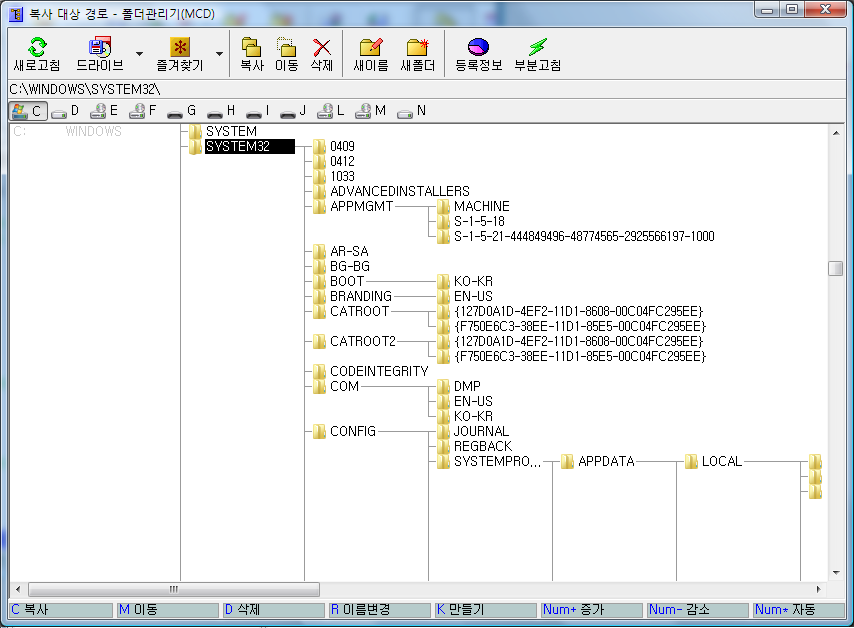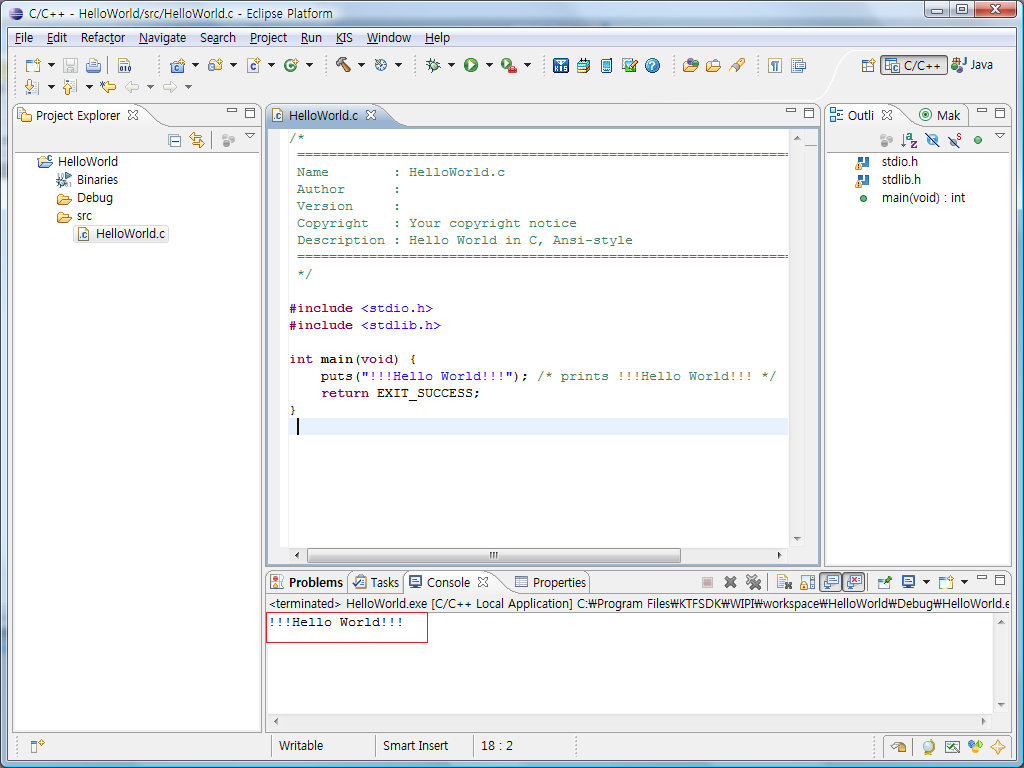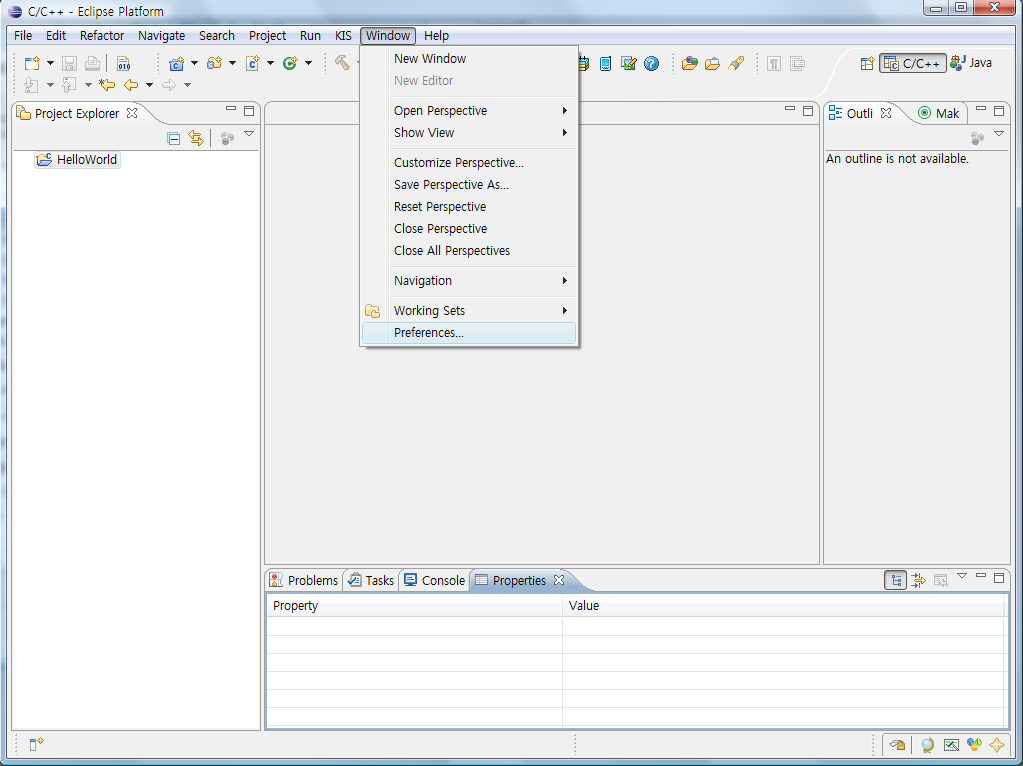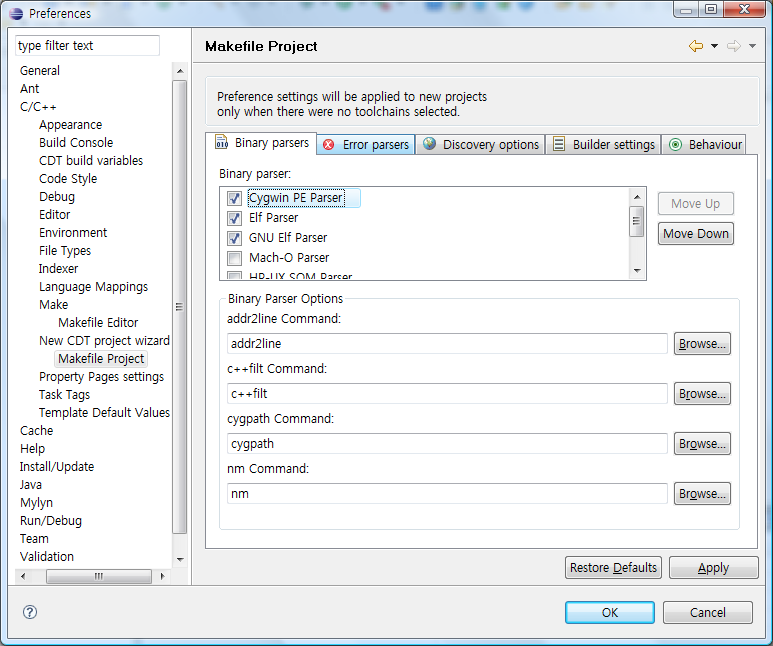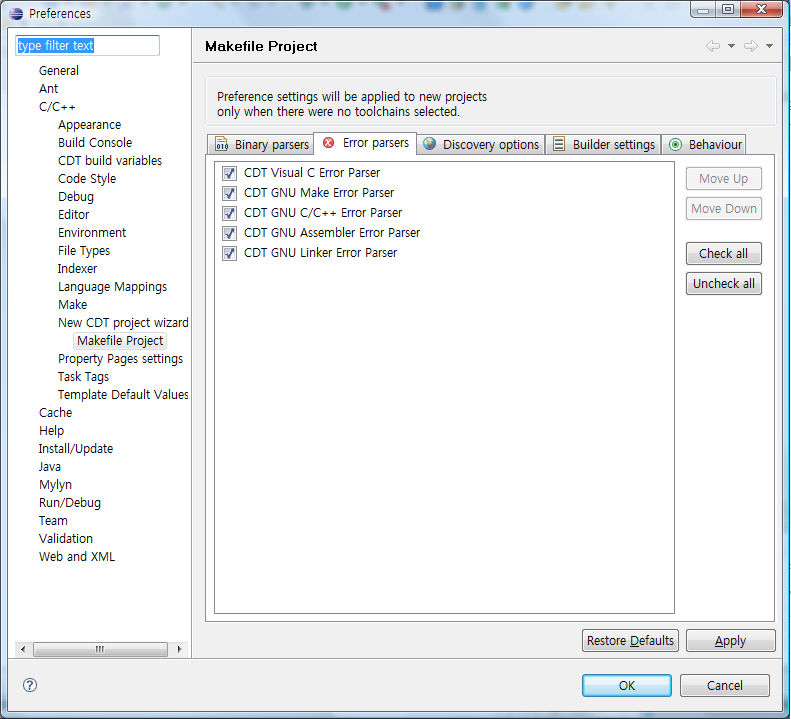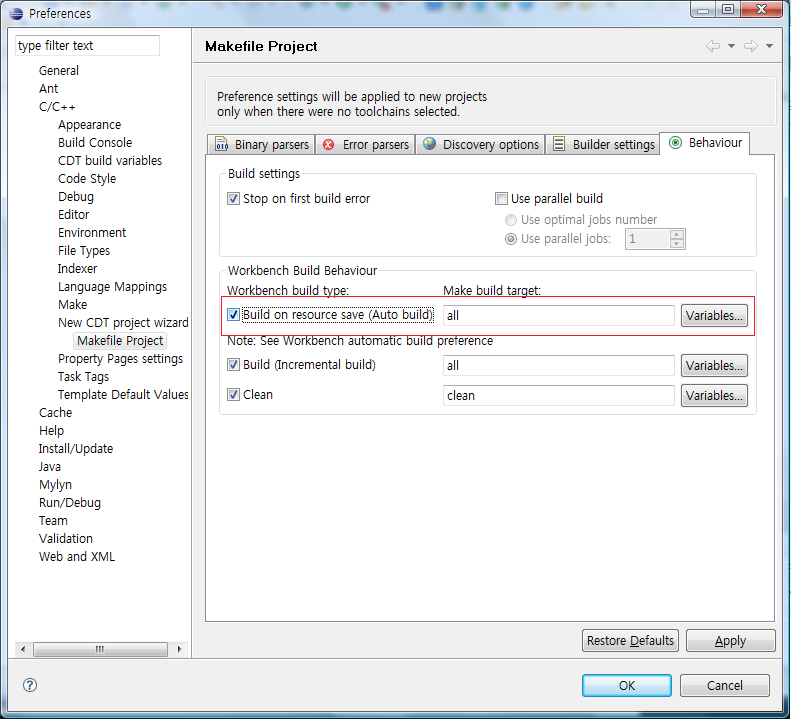===================================================================================================
조금 전에 스텔라리움이라는 오픈소스 천문 프로그램에 대한 소개글을 올렸습니다. 글에 써 있듯이 한글 문제로 인해 실행이 안되는 현상이 보였습니다. 그래서 오픈 소스인 만큼 소스를 받아서 고쳐볼까하는 생각을 하게 되었습니다. 평소에 Java 를 주된 개발 언어로 사용하다보니 C 와 관련된 툴은 거의 사용하지 않습니다. 이상하게도 저랑 C는, 특히 Visual C++ 은 별로 친하지 않더군요. 회사나 학교에서도 거의 Java 만 사용합니다.
그런데 요즘 들어 오픈소스 커뮤니티에 대해 많은 관심을 가지게 되면서 C의 필요성을 크게 느끼고 있습니다. 그래서 예전 기억을 살려 다시금 C를 하려고 하는데, 그렇다고 Visual C++ 툴을 이용하고 싶지는 않았습니다. 평소에 자주 이용하는 Eclipse 를 개발툴로 정하고, Eclipse 에서 어떻게 하면 C를 사용할 수 있는 지를 알아보았습니다.
Eclipse 의 홈페이지에 가보니 C 개발을 위한 CDT 라는 환경을 지원합니다. 특별히 다운받기 보다는 Eclipse 의 업데이트 과정을 통해서 설치를 할 수 가 있는데, 오늘자로볼 때 최신 CDT 버전은 4.0.1 입니다. (관련 페이지는 이곳 ) 그런데 4.0.x 는 Eclipse 3.3 이상에서 실행하도록 되어 있습니다. 제가 그동안 쓰고 있던 Eclipse 의 버전이 3.2 였던 관계로 이클립스를 다시 설치해야 했습니다. 오늘을 기준으로 최신 버전은 3.3.1.1 입니다.
설치를 하고나서, Eclipse Update 를 통해 CDT 를 설치합니다. 설치를 끝내면 다시 시작하라는 메시지가 나옵니다. Eclipse 를 다시 시작해 보니 다음과 같은 모습입니다.
Welcome 화면에 C/C++ Develpment 라는 항목이 생겨있네요. File 메뉴에서도 C/C++ 을, Perspective 에서도 C/C++ 을 설정할 수 있습니다.
제대로 설치가 되었느지를 확인해보기 위해 helloworld.c 를 만들어보았습니다.
void main()
{
printf("HelloWorld");
}
하도 오랫동안 C를 안써봤더니 이게 맞는 소스인지는 모르겠습니다. 별다른 메시지가 나타나지 않길래 Run 을 해보았습니다. 그런데 이게 왠일입니까? 다음과 같은 에러를 나타내며 실행이 안됩니다.
"Launch failed no binaries"
binary 가 없다면서 실행이 안되는다는 것입니다. 도대체 무슨 소린지... 그래서 CDT Help 를 찾아보았습니다.
C/C++ Development User Guide 의 가장 처음 문서 "Before you begin" 을 보니 다음과 같은 내용이 있습니다.
Windows
For windows, MinGW, and Cygwin are the two main choices for acquiring the GNU toolchain:
- Cygwin is a port of the Linux environment to Windows. It provides a compatibility layer in a set of DLLs. These DLLs are GPL licensed, making any code that links to them also subject to the GPL. Cygwin, however, does provide the fullest implementation of the GNU toolchain by supporting the GNU libc C runtime library.
- MinGW is a port of the GNU toolchain to the Windows platform. The biggest difference over Cygwin is that MinGW uses the Windows C runtime libraries (mscvrt) instead of GNU's libc. As a result, a compatibility layer is not required, thus avoiding the GPL issues with Cygwin. There are differences, though, between the Windows and GNU C runtime libraries that will make writing portable applications more difficult.
However, MinGW provides the best integration support with the CDT due to it's direct support for the Windows environment.
The following are instructions and links on how to install the current version of MinGW. Note that these links may become inaccurate over time as new versions of MinGW components are introduced. Please check the MinGW File Release section for the latest versions.
- Download and run the MinGW setup program, MinGW-5.1.3.exe.
- Select download and install the MinGW base tools and the g++ compiler. You may select the Current or Candidate version of these tools. You may also install any of the other available compilers as well.
Do not install the MinGW Make feature as the MSYS version of make from step 5 is a more complete implementation of make.
- The MinGW setup program currently does not install the gdb debugger. To install the debugger, download the file from the following location: gdb-6.6.tar.bz2
- Extract the contents of the file gdb-6.6.tar.bz2 to the same location where you installed MinGW.
- If you want to use Makefile projects, download and run the setup program from the following location: MSYS-1.0.10.exe. MSYS provides an implementation of make and related command line tools. This is not required for other types of projects with the MinGW toolchain, which use CDT's internal build tools to perform the build
Windows 에서 CDT를 사용하기 위해서는 cygwin 이나 MinGW 가 필요하다는 것입니다. 그래서 MinGW 를 설치하였습니다.
MinGW 5.1.3 다운로드
저는 Automated MinGW Installer를 다운받아 실행했습니다. 설치를 하게되면 설치할 Component 를 선택하는 메뉴가 나오는데, 위의 설명에서와 같이 MinGW basetools 과 g++ compiler 를 선택합니다. 위의 설명에 보면 절대로 MinGW Make는 설치하지 말라고 나옵니다.
설치할 디렉토리를 선택하면 인스톨러가 설치 파일을 다운로드하여 설치를 해줍니다.
설치가 끝나면 디버거를 설치하는데요, 여기 에서 gdb-6.6.tar.bz2 를 다운받아 MinGW 의 설치디렉토리에 압축을풉니다. 저의 경우, 몇몇 화일이 이미 존재한다고 나오길래 덮어썼습니다. ^^
Makefile 을 이용하기 위해서는 MSYS 를 설치합니다. 설치파일은 MSYS-1.0.10.exe
기본 설치가 끝나면 post-install 과정에서 mingw 의 설치 디렉토리를 d:/mingw 와 같은 형식으로 입력해줍니다.
그리고 나서 Eclipse 를 새로 시작하여 새 프로젝트를 생성해봅니다.
C Project 를 시작하려하니 오른쪽 toolchain 에 MinGW GCC 라는 것이 보입니다.
제대로 동작하는 지를 알아보기 위해 Hello World ANSI C Project 를 선택합니다.
Project Wizard 가 끝나고 나면 소스 코드를 볼 수 있는데 다음과 같이 바꿔보았습니다.
============================================================================
Name : helloworld.c
Author : Shinnara
Version :
Copyright : It's Free
Description : Hello World in C, Ansi-style
============================================================================
*/
#include <stdio.h>
#include <stdlib.h>
int main(void) {
puts("Hello World! I'm Shinnara"); /* prints !!!Hello World!!! */
return EXIT_SUCCESS;
}
Run 을 해보니 역시 제대로 동작하는 군요. 블로그에 올리기위해 이클립스를 프레임을 잔뜩 줄여봤는데 모습이 이상하군요. 어쨌든 제대로 동작하는 것을 확인할 수 있습니다.
이제 개발환경이 갖추어졌으니, 멋지게 개발하는 일만 남았네요. Eclipse, 참 좋은 개발 환경입니다 ^^
===================================================================================================
음.. 참고로 이클립스는 자바용 이클립스로 하면되고, C IDE 이클립스를 사용하면 설정이 안먹히는거 같다.
굳이.. Visual Studio 가 있는데 이클립스로 하려는 이유는...
모바일 게임기 계열이 리눅스프로그래밍을 많이 하는데, 리눅스 프로그래밍에선 vi 아니면 이클립스 for linux 만 있지... VS는 없기 때문.. orz
Eclipse 에서 Cygwin을 사용하여 C 컴파일 해보기
C / C++ 프로그래밍 2008/07/09 00:34
이클립스에서 시그윈의 gcc를 써서 프로그램을 개발하는건
간접적으로는 윈도 환경에서 리눅스 프로그래밍을 개발하는것과 비슷한 효과를 줍니다.
물론 윈도우 환경하에선 Visual Studio 에서 프로그래밍을 하는것이 가장 효과적이라 할수 있지만
세상 모든 프로그램이 M$의 윈도우에 도는 프로그램만 있는것이 아니니
좀더 넓게는 무료 OS, 리눅스 난잡한 버젼들이 퍼져 있기때문에,
.. 예를들어 PMP나.. PSP나... NDS나.. 모바일 해킹 디버깅툴이라던가
대부분 리눅스 gcc등을 제공하죠..
즉 리눅스 프로그래밍을 해야 하고..
리눅스 프로그래밍이면 vi와 울트라 에디트라 생각합니다... (관련 : http://rosagigantea.tistory.com/267)
물론 vi가 좋긴 한데... putty 작업이 아니라면 이클립스도 꽤 좋다고 해서
이클립스로 C언어 컴파일 하는 방법을 찾게 되었습니다.
(이게 아니면.. 코드 블락이라는 vc나 이클립스에 비해 상당히 프로그래머를 피곤하게 햐는 IDE를 써야 하기에;;)
서문을 대략... 이만 줄이고
이후 사진 설명입니다.
음.. 이건.. 이클립스 3.3 버젼으로 한겁니다. (2008.7.9일 기준 최신 이클립스)
뭔가.. http://www.eclipse.org/ 에서 language IDE 의 C쪽을 받아서 설치하는분도 계시는거 같지만..
뭐가 뭔지 잘 모르겠고... 걍 간단하게 기존 Java 이클립스에서 플러그인 설치 하는 방법을 설명 합니다.
그리고.. 이 이전에 시그윈이 설치되있어야 한다는 전재가 깔려 있습니다. 설치가 안되어있다면
http://www.cygwin.com/ 에서 시그윈을 설치 한뒤
윈도우 제어판 -> 시스템 속성 -> 고급 -> 환경변수 -> 변수의 Path 부분 맨 앞에 C:\cygwin\bin;C:\cygwin\usr\include; 을 추가해 줍니다.
<버젼 확인>
1. help-> software update -> find and install 을 합니다.
2. Search for new features to install
3. Europa Discovery Site 선택후 finsh
4. 플러그인 다운로드할 사이트를 찾습니다. 저기 카이스트를 선택해 줍니다.
5. 뭔가 마구 떴습니다.
하지만 우리가 설치할 플러그인은 CDT 즉.. C/C++ Development Tools 입니다. 해당부분만 체크 합니다.
Ruby 나... UML 관련 플러그인도 있으나... 현재는 CDT에 집중합니다.
6. 라이센스 동의를 구하는 페이지입니다.
7. 이제 설치할껏들 목록이 뜹니다. finish 를 눌러줍시다.
8. 뭔가 다운로드중~~
9. 헐 이것은 뭘까... 그냥 이전 버젼이 있는거 같은데 덮어쓸까요 정도로 보시면 됩니다..
(증명서 동의 같은겁니다..)
Install All 해줍시다.
10. 다 설치후 재시작 할꺼냐고 묻습니다. 당연히 재시작 합시다.
한참뒤 안뜨면 윈도우 + D 키를 눌러서 워크스페이스를 이클립스 로고(작업표시줄에 안뜰때도 있습니다.)를 컨트롤 하던지.. 걍 다시 기동 시킵니다.
11. 기억상 보았던 맨 처음 OverView 와 동떨어진 디자인이 뜹니다.. 이렇게 나오면 반은 성공!
상단 가운데쯤의 화살표를 눌러 워크 스페이스로 갑시다.
12. 별로 변한게 없는거 같습니다.
정말 그런지 새 프로젝트를 만들어 봅시다.
그냥하면 Java 프로젝트가 뜨니.. 맨 아래 other 를 눌러 들어갑니다.
13. 음.. 목표대로 C 프로젝트를 선택해서 컴파일 해봅니다.
14. 제일 고전적인 추억의 코딩... hello world 를 만듭니다.
이클립스 하던식으로 프로젝트 이름만 적어주고 finish 클릭
15. 음... 기본 소스가 나옵니다...
이 예제는 puts 로 나오는군요.. printf로 교체하셔도 무방하겠죠..
일단 컴파일 Ctrl + F11을 눌러봅니다.
16. 음.. 문제가 생기는군요..
문제를 보아하니 cygwin1.dll 이 없답니다.
17. 뭐 이럴경우.. cygwin1.dll 파일이 없다는거니까....... 저 파일을 프로젝트 소스안에 복사를 하던지..
걍 간단하게 windows\system32 방에 복사를 합니다.
(하지만 배포할때 저 파일들을 같이 배포하셔야 하겠죠..)
참고로 cygwin1.dll 파일은 cygwin\bin 디렉토리 안에 있습니다.
18. 음.. 복사도 했고 이젠 되는지 다시 컴파일 해봅니다.
잘되는군요..
이후 약간의 팁... 굳이 안해도 됩니다.
Windows -> Preferences... 에 들어갑니다.
C/C++ -> New CDT project wizard -> Makefile Project -> Binary parsers 의 아래것들을 체크합니다.
erroe parsers 는 모두 체크 되있구요...
behaviour -> auto build 를 체크하면.. 리소스 저장할때마다 자동 디버깅을 해준다고 하네요..
뭔가 제가 못찾은거라서 그런건지 몰라도
이클립스에서 MinGW을 사용하여 컴파일 하는방법은 많지만
Cygwin을 사용하여 컴파일 셋팅하는건 그다지 없더군요....
(아니 원래 간단한거라 아무도 문제 제기하지 않은건가.. orz)
원문 : http://wiki.videolan.org/Win32CompileMSYS
Introduction
MSYS/MinGW environment
Setting up a working MSYS/MinGW environment requires the following:
- MSYS installation
- Updating MSYS
- MSYS DTK (Developer Tool Kit)
- Updating bash (shell)
- MinGW installation
- Configuration of fstab
- Creation of home folder
Note that the following generic resource locations were used to download the appropriate packages (and more recent versions might be obtained from here):
Minimal SYStem (MSYS) installation
http://prdownloads.sourceforge.net/mingw/MSYS-1.0.11-2004.04.30-1.exe
Perform a basic installation into C:\msys
Do not continue with the post install (this will be done later).
Update MSYS
Update MSYS to a more recent version
http://prdownloads.sourceforge.net/mingw/MSYS-1.0.11-20060807.tar.bz2
Extract the .tar.bz2 file, it contains the following files:
mount.exe msys-1.0.dll ps.exe
Copy the files to:
C:\msys\bin
This will overwrite/update the version(s) used in MSYS.
MSYS DTK (Developer Tool Kit)
http://prdownloads.sourceforge.net/mingw/msysDTK-1.0.1.exe
Perform a basic installation into C:\msys
Updating BASH
http://prdownloads.sourceforge.net/mingw/bash-3.1-MSYS-1.0.11-snapshot.tar.bz2
Extract the .tar.bz2 file, in the bin subfolder it contains the following files:
bash.exe sh.exe
Copy the files to:
C:\msys\bin
This will overwrite/update the sh.exe version used in MSYS
MinGW
http://prdownloads.sourceforge.net/mingw/MinGW-5.0.3.exe
Select the download option.
Do not install with "Current" MinGW packages but select "Candidate".
Select the following components to install:
MinGW base tools (autoselected) g++ compiler
Then installation will finish downloading automatically.
Run MinGW-5.0.3.exe again and select the download and install option to restart the installation.
Selet "Candidate" still and select the same components to install.
Perform the installation into the default destination:
C:\msys\mingw
The following versions (or possibly newer) of the candidate packages will be downloaded and installed:
mingw-runtime-3.10.tar.gz w32api-3.7.tar.gz binutils-2.16.91-20060119-1.tar.gz gcc-core-3.4.5-20060117-1.tar.gz gcc-g++-3.4.5-20060117-1.tar.gz
(It is also possible to get these packages seperately and extract them to C:\msys\mingw)
Configuring fstab
The folder C:\msys\etc contains the following file:
fstab.sample
Copy the file to:
fstab
Open the file with a text editor and change the path value for the mingw mount point from:
c:/mingw to c:/msys/mingw
Save the file.
Starting MSYS
The first time MSYS is started, a "home" folder is created, for example:
C:\msys\home\Administrator